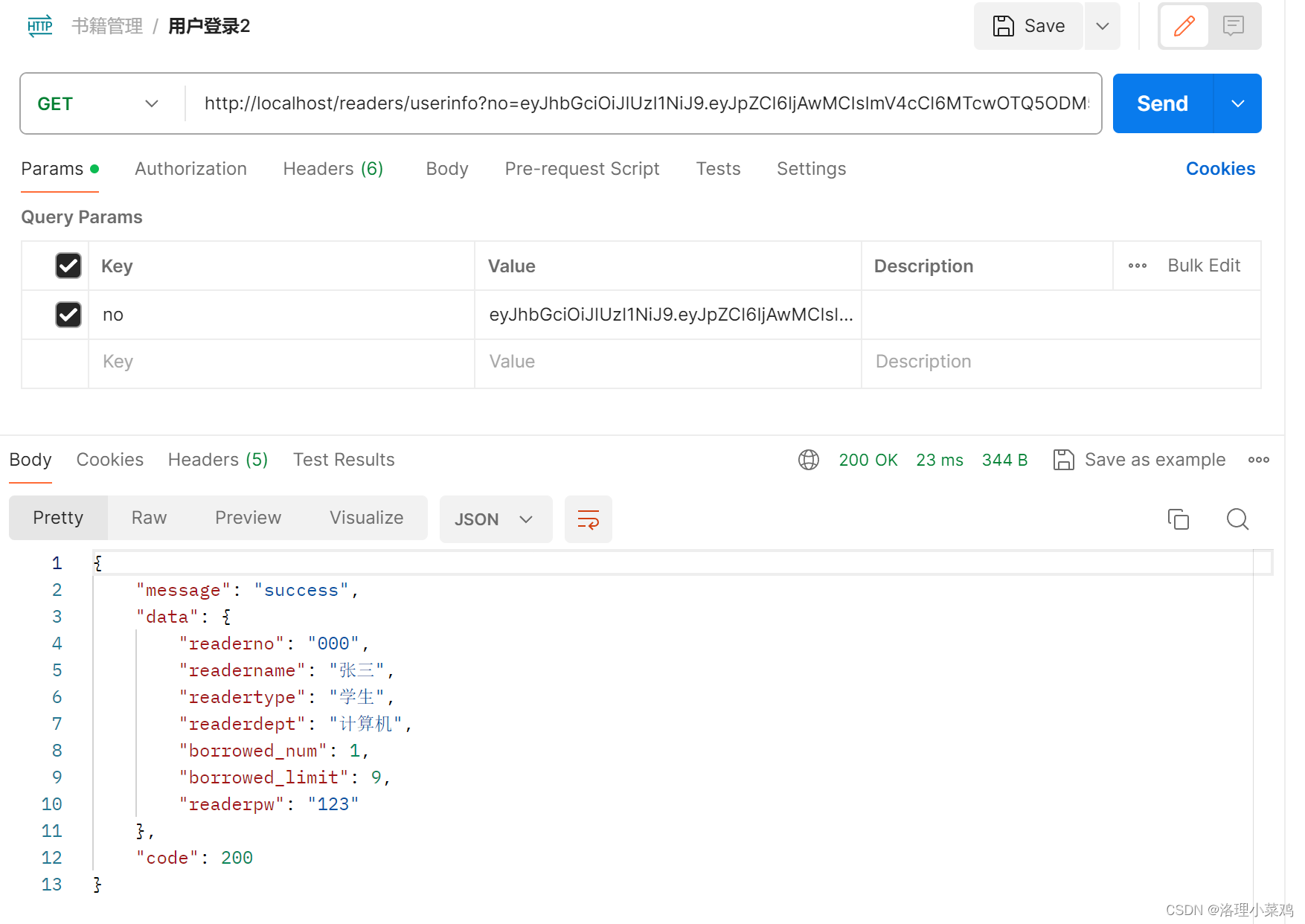您的位置:上海毫米网络优化公司 > 网站优化分享 >
相关推荐recommended
- 最新免费 ChatGPT、GPTs、AI换脸(Suno-AI音乐生成大
- ELFK日志分析系统之搭建ELF+Filebeaat+Zookeepe
- 【SQL Server】超详细SQLServer日期转换、字符串、数学
- Windows下Node.js下载安装及环境变量配置教程
- 2024年04月09日 Go生态洞察:2024年上半年Go开发者调查报
- 【MyBatis Plus】初识 MyBatis Plus,在 Spr
- sentinel prometheus指标收集及资源规则正则表达式实现
- vue2项目导出操作实现(后端接口导出、前端直接做导出)
- IOC使用Spring实现附实例详解
- HashMap源码解读(中篇)
- 实现SpringMVC底层机制(二)
- Springboot JPA打印SQL语句及参数(2024最新版)
- 基于知识图谱的大学生就业能力评价和职位推荐系统——超详细要点总结(创作
- Qt5.14.2 深入理解Qt多线程编程,掌握线程池架构实现高效并发
- Rust 基本环境安装
- SpringAI初体验之HelloWorld
- 推荐系统算法 协同过滤算法详解(三)Springboot 实现基于用户
- mysql 内存缓冲池innodb
- 解决使用Springboot jpa update数据时报错Execu
- 豆瓣9.7,这部Java神作第3版重磅上市!
- Golang函数和包
- Mysql为什么只能支持2000w左右的数据量?
- 【python】flask操作数据库工具SQLAlchemy,详细用法
- java.lang.NoClassDefFoundError: org
- OpenHarmony开发-系统烧录
- Error running ‘Tomcat‘: Unable to o
- 【论文笔记】Mamba:挑战Transformer地位的新架构
- 云计算——ACA学习 阿里云云计算服务概述
- SpringBoot通过@Cacheable注解实现缓存功能
- n皇后问题(DFS)
HarmonyOS Next 实现登录注册页面(ARKTS) 并使用Springboot作为后端提供接口
作者:mmseoamin日期:2024-04-01
1. HarmonyOS next
ArkTS
ArkTS围绕应用开发在 TypeScript (简称TS)生态基础上做了进一步扩展,继承了TS的所有特性,是TS的超集
ArkTS在TS的基础上扩展了struct和很多的装饰器以达到描述UI和状态管理的目的
以下代码是一个基于 HarmonyOS 的登录页面组件的示例代码,主要实现了用户登录功能以及一些数据存储和页面跳转的操作。下面我会逐步解释每个部分并添加注释:
2. 实例

3. 功能分区
1.1. HTTP获取后台接口数据,以下是示例
async jwt(jwt: string) {
try {
const res = await this.httpUtil.request(`192.168.xxx.xxx/readers/userinfo`, {
method: http.RequestMethod.GET,
extraData: { no: jwt },
});
let data = JSON.parse(res.result.toString());
return data;
} catch (error) {
throw error;
}
}
1.2 接口数据(作为测试,可以直接使用json):
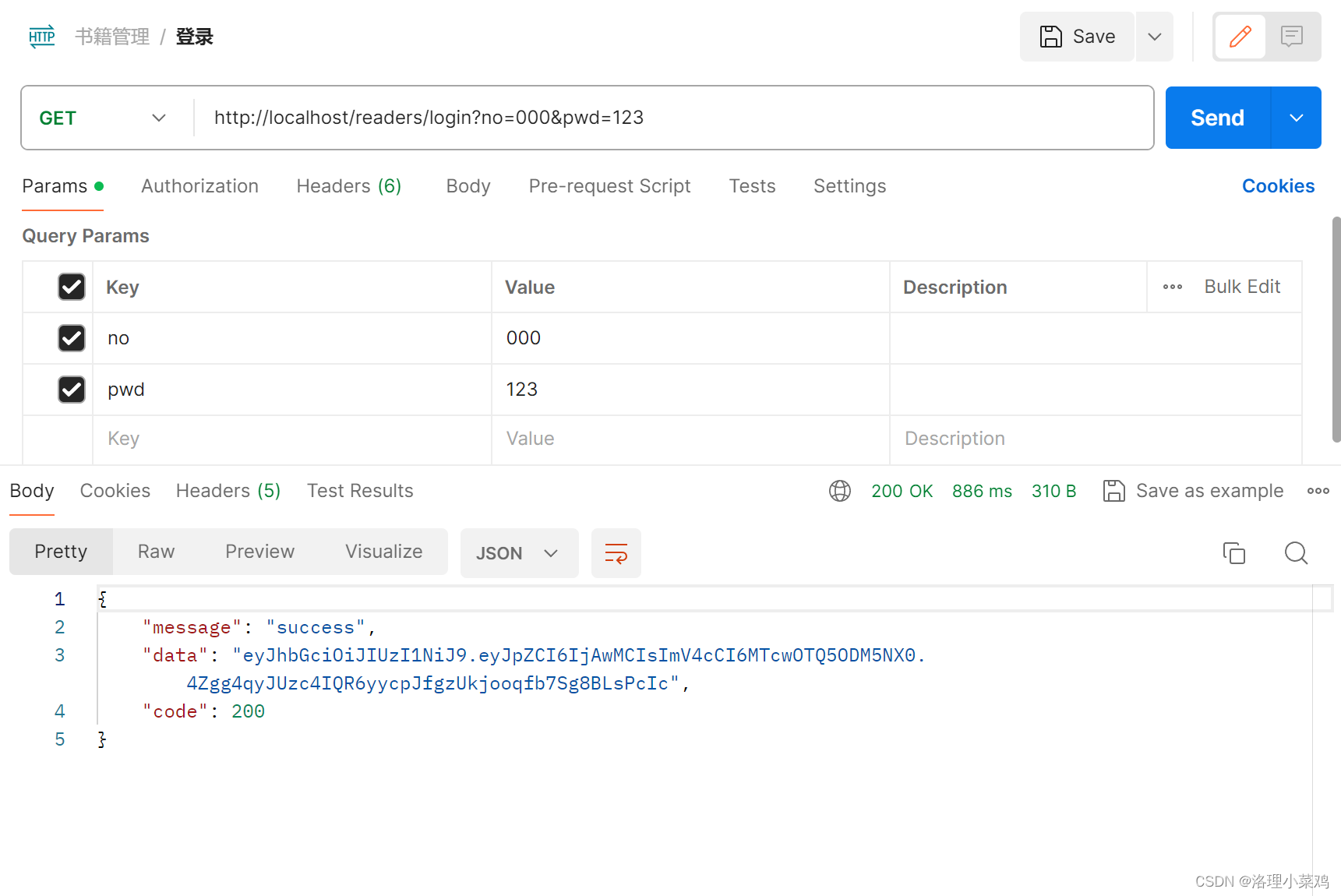
2.生命周期函数的使用--AboutToAppear AboutToDisappear
aboutToAppear() {
let httpRequest = http.createHttp()
this.httpUtil = httpRequest
// todo 初始化上一次访问时间
this.getPreTime()
// todo 初始化当前时间
this.getLocalTimeToPreference()
// todo 初始化本地数据库的密码和用户名
this.getUserInfo()
}
3.APPStorage进程作为缓存,只能在应用运行时使用
4.DATAPreference 数据持久化,存于用户本机
4. 分层结构
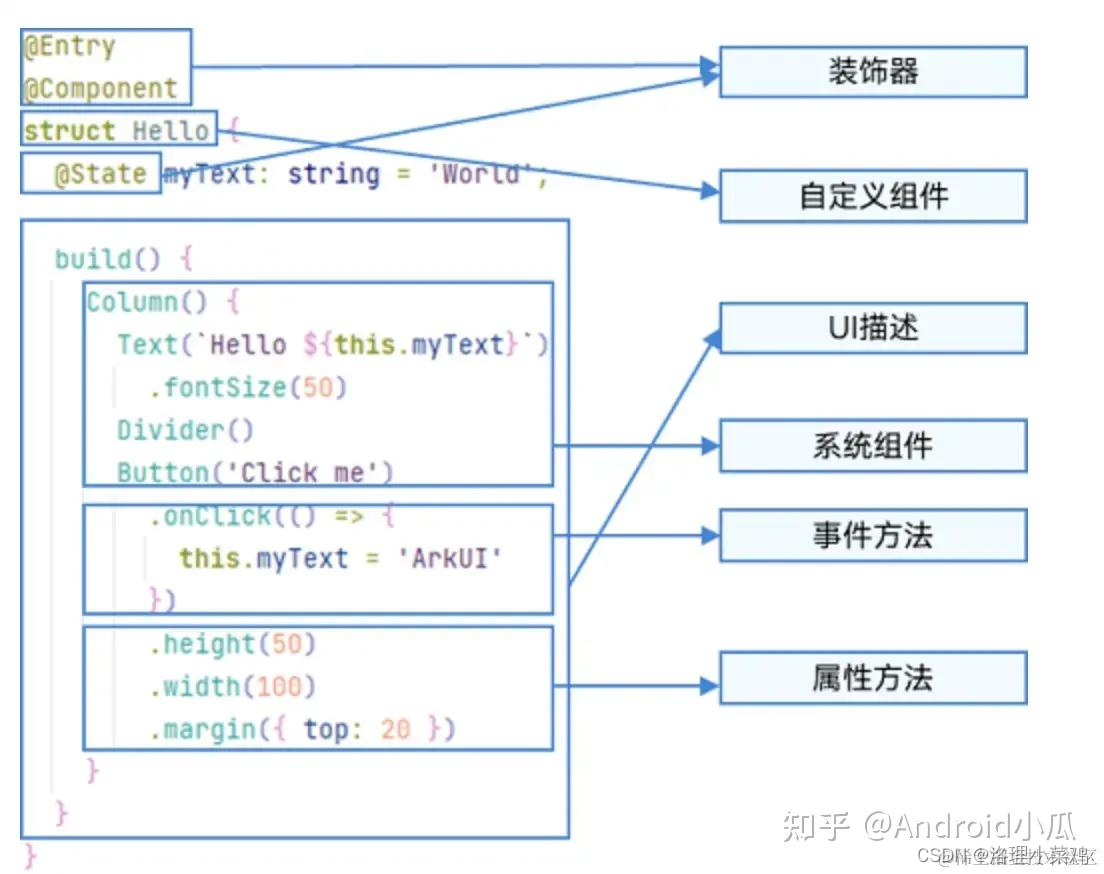
4.代码演示
1. 导入模块:
import router from '@ohos.router' // 导入路由模块
import storage from '@ohos.data.storage' // 导入数据存储模块
import App from '@system.app' // 导入应用模块
import Prompt from '@system.prompt' // 导入提示模块
import http from '@ohos.net.http' // 导入网络请求模块
import { RouterInfo } from '../../Pojo/RouterInfo' // 导入自定义的 RouterInfo 类
import common from '@ohos.app.ability.common' // 导入通用模块
import dataPreference from '@ohos.data.preferences' // 导入数据首选项模块
2. 定义 `Login` 结构体:
@Entry
@Component
struct Login {
// 定义状态变量
@State username: string = ""
@State pwd: string = ""
@State allow: boolean = false
@State upload: boolean = true
@State uploadTag: boolean = false
@State lastLocalTime: string = ""
// 其他属性和方法...
}
3. 实例化 `RouterInfo` 对象和初始化方法:
RouterInfo是一个自定义的类
export class RouterInfo{
name:string
url:string
message:string
constructor(name,url,message) {
this.name=name
this.url=url
this.message=message
}
}
Router = new RouterInfo("进入主页", "pages/Books/Main", "主页面")
aboutToAppear() {
// 初始化操作,包括创建 HTTP 请求对象、获取上次访问时间、初始化本地时间等
}
4. 页面跳转方法 `goTo()`:
goTo(Router: RouterInfo) {
// 调用路由模块进行页面跳转
}
5. 异步获取用户信息的方法 `jwt()`:
async jwt(jwt: string) {
// 发起网络请求获取用户信息
}
6. 存储当前时间到用户首选项方法 `getLocalTimeToPreference()`:
// 获取当前时间并存入用户首选项
getLocalTimeToPreference(){
const currentDate: Date = new Date();
const currentYear: number = currentDate.getFullYear();
const currentMonth: number = currentDate.getMonth() + 1; // 注意:月份从 0 开始,需要加 1
const currentDay: number = currentDate.getDate();
const currentHour: number = currentDate.getHours();
const currentMinute: number = currentDate.getMinutes();
const currentSecond: number = currentDate.getSeconds();
const curTime = `北京时间:${currentYear}-${currentMonth}-${currentDay} ${currentHour}:${currentMinute}:${currentSecond}`;
dataPreference.getPreferences(this.context, "myBookStore").then(preferences => {
preferences.put("curTime", curTime).then(_ => {
preferences.flush();
});
}).catch((err: Error) => {
console.error(err.message);
});
}
7. 获取上一次访问时间方法 `getPreTime()` 和关闭应用更新时间方法
// 获取上一次的时间--lastTime
getPreTime(){
dataPreference.getPreferences(this.context, "myBookStore").then(preferences => {
if (!preferences.has("lastTime")) {
console.log("数据并未能保存");
} else {
preferences.get("lastTime", 'null').then((value) => {
this.last=value.toLocaleString()
// AlertDialog.show({message:`上一次访问时间:${this.last}`})
console.log("数据为:" + value);
}).catch(_ => {
console.log("读取失败");
});
}
});
}
// 关闭应用时将lastTime置换为curTime,并将curTime替换为空值
closeAppAndUpdateTime(){
dataPreference.getPreferences(this.context, "myBookStore").then(preferences => {
preferences.get("curTime", '').then((curTime) => {
preferences.put("lastTime", curTime);
preferences.put("curTime", '');
preferences.flush();
console.log("上一次时间已更新,当前时间已清空");
}).catch((err: Error) => {
console.error(err.message)
});
}).catch((err: Error) => {
console.error(err.message);
});
}
8. 用户登录方法 `login()` 和相关辅助方法:
login() {
// 用户登录逻辑,包括密码验证、令牌解析、存储用户信息等操作
}
uploadUserInfo() {
// 将用户信息上传到本地存储
}
getUserInfo() {
// 获取本地存储的用户信息
}
9. 构建页面布局的方法 `build()`:
build() {
// 构建页面布局,包括输入框、按钮、复选框等组件
}
这段代码实现了一个简单的登录页面,涵盖了用户输入、网络请求、数据存储等功能,并且使用 HarmonyOS 的一些模块来实现这些功能。
5.全代码
import router from '@ohos.router'
import storage from '@ohos.data.storage'
import App from '@system.app'
import Prompt from '@system.prompt'
import http from '@ohos.net.http'
import { RouterInfo } from '../../Pojo/RouterInfo'
import common from '@ohos.app.ability.common'
import dataPreference from '@ohos.data.preferences'
@Entry
@Component
struct Login {
// todo 定义域
@State username:string=""
@State pwd:string=""
@State allow:boolean = false
@State upload:boolean = true
@State uploadTag:boolean = false
@State lastLocalTime:string=""
httpUtil: http.HttpRequest
context = getContext(this) as common.UIAbilityContext
@State last:string=''
Router = new RouterInfo("进入主页","pages/Books/Main","主页面")
aboutToAppear() {
let httpRequest = http.createHttp()
this.httpUtil = httpRequest
// todo 初始化上一次访问时间
this.getPreTime()
// todo 初始化当前时间
this.getLocalTimeToPreference()
// todo 初始化本地数据库的密码和用户名
this.getUserInfo()
}
aboutToDisappear(){
// todo 保存当前时间作为上一次的时间
this.closeAppAndUpdateTime()
}
goTo(Router:RouterInfo){
router.pushUrl({
url: Router.url,
params:{
title:Router.message
}
},
router.RouterMode.Single,
err=> {
if (err) {
console.log("路由失败"+err.code+':'+err.message)
}
})
}
async jwt(jwt: string) {
try {
const res = await this.httpUtil.request(`192.168.137.1/readers/userinfo`, {
method: http.RequestMethod.GET,
extraData: { no: jwt },
});
let data = JSON.parse(res.result.toString());
return data;
} catch (error) {
throw error;
}
}
// 获取当前时间并存入用户首选项
getLocalTimeToPreference(){
const currentDate: Date = new Date();
const currentYear: number = currentDate.getFullYear();
const currentMonth: number = currentDate.getMonth() + 1; // 注意:月份从 0 开始,需要加 1
const currentDay: number = currentDate.getDate();
const currentHour: number = currentDate.getHours();
const currentMinute: number = currentDate.getMinutes();
const currentSecond: number = currentDate.getSeconds();
const curTime = `北京时间:${currentYear}-${currentMonth}-${currentDay} ${currentHour}:${currentMinute}:${currentSecond}`;
dataPreference.getPreferences(this.context, "myBookStore").then(preferences => {
preferences.put("curTime", curTime).then(_ => {
preferences.flush();
});
}).catch((err: Error) => {
console.error(err.message);
});
}
// 获取上一次的时间--lastTime
getPreTime(){
dataPreference.getPreferences(this.context, "myBookStore").then(preferences => {
if (!preferences.has("lastTime")) {
console.log("数据并未能保存");
} else {
preferences.get("lastTime", 'null').then((value) => {
this.last=value.toLocaleString()
// AlertDialog.show({message:`上一次访问时间:${this.last}`})
console.log("数据为:" + value);
}).catch(_ => {
console.log("读取失败");
});
}
});
}
// 关闭应用时将lastTime置换为curTime,并将curTime替换为空值
closeAppAndUpdateTime(){
dataPreference.getPreferences(this.context, "myBookStore").then(preferences => {
preferences.get("curTime", '').then((curTime) => {
preferences.put("lastTime", curTime);
preferences.put("curTime", '');
preferences.flush();
console.log("上一次时间已更新,当前时间已清空");
}).catch((err: Error) => {
console.error(err.message)
});
}).catch((err: Error) => {
console.error(err.message);
});
}
// todo 函数定义域
async login() {
if (this.username && this.pwd && this.allow) {
try {
const res = await this.httpUtil.request(`192.168.137.1/readers/login`, {
method: http.RequestMethod.GET,
extraData: { no: this.username, pwd: this.pwd },
});
let jsonResult = res.result.toString();
let responseObject = JSON.parse(jsonResult);
if (responseObject['code'] === 200) {
// todo 解析令牌
const data = await this.jwt(responseObject['data']);
// todo 上下文 -- 存储令牌
AppStorage.SetOrCreate("info",data['data']['readerno'])
// todo 是否将密码存储至本地
if (this.upload===true) {
this.uploadUserInfo()
}
// todo 跳转
this.goTo(this.Router)
}
} catch (error) {
console.error(error);
Prompt.showDialog({
message: "登录失败",
});
}
} else {
if (!this.username || !this.pwd) {
Prompt.showDialog({
message: "请输入用户名和密码",
});
} else if (!this.allow) {
Prompt.showDialog({
message: "请勾选允许登录选项",
});
}
}
}
uploadUserInfo(){
// 用户存储信息到本地,使用用户首选项
dataPreference.getPreferences(this.context, "myBookStore").then(preferences => {
let user:{}={'username':this.username,'pwd':this.pwd}
preferences.put("userInfo",JSON.stringify(user)).then(_ => {
preferences.flush();
});
}).catch((err: Error) => {
console.error(err.message);
});
}
getUserInfo(){
dataPreference.getPreferences(this.context, "myBookStore").then(preferences => {
preferences.get("userInfo", '').then((userInfo) => {
let user = JSON.parse(userInfo.toLocaleString())
if (user) {
this.uploadTag=true
this.username = user['username']
this.pwd = user['pwd']
}
}).catch((err: Error) => {
console.error(err.message)
});
}).catch((err: Error) => {
console.error(err.message);
});
}
build() {
Column(){
Column() {
Text("掌上书店")
.fontColor('#096789')
.fontSize(70)
this.displayLast("上一次访问时间:"+this.last)
if (this.uploadTag===true){
this.displayLast("本地已经存储密码")
}
}.margin({ bottom: 100 })
.height('50%')
.justifyContent(FlexAlign.Center)
Column()
{
Row()
{
// 用户名输入框
TextInput({ placeholder: this.username===''? "请输入您的用户名":this.username })
.type(InputType.Normal)
.width('80%')
.height(50)
.placeholderColor(Color.Black)
.backgroundColor('#ffd3d7d3')
.borderRadius(10)
.margin({ bottom: 10})
.onChange(val=>{
this.username=val
console.log(val)
})
}
Row()
{
// 密码输入框
TextInput({ placeholder: this.pwd===''?"请输入您的密码":this.pwd })
.type(InputType.Password)
.width('80%')
.height(50)
.placeholderColor(Color.Black)
.backgroundColor('#ffd3d7d3')
.borderRadius(10)
.onChange(val=>{
this.pwd=val
console.log(val)
})
}
Row(){
Row(){
Checkbox().onChange((val:boolean)=>{
this.upload=val
console.log('Checkbox2 change is'+val)
})
Text("将密码存储到本地")
}.width('98%')
.padding({left:30})
.height('40')
}.margin({ bottom: 40 })
Row()
{
//登录按钮
Button("登录")
.width(120)
.height(40)
.fontColor(Color.White)
.onClick(() => {
this.login()
})
.backgroundColor('#ff5eb35b')
.margin({right:40})
.borderStyle(BorderStyle.Dotted)
// 注册按钮
Button("注册")
.width(120)
.height(40)
.fontColor(Color.White)
.onClick(() => {
router.pushUrl({
url: "pages/Second"
})
})
.backgroundColor('#ff5eb35b')
}
.justifyContent(FlexAlign.SpaceEvenly)
}
.width("100%")
.height("30%")
Row(){
Checkbox().onChange((val:boolean)=>{
this.allow=val
console.log('Checkbox2 change is'+val)
})
Text("点击代表同意相关使用条例与请求")
}.width('90%')
.padding({left:30})
.height('40')
}
.height('100%')
.width('100%')
.margin({bottom:20})
.linearGradient({
direction:GradientDirection.RightBottom,
colors:[[0xAEE1E1, 0.0], [0xD3E0DC, 0.3], [0xFCD1D1, 1.0]]
})
}
@Builder displayLast(message) {
Row(){
Text(message)
.fontColor("b#ffe7eae7")
}.width("70%").
height("40")
.backgroundColor("#ffe7eae7")
.borderRadius(20)
.padding({left:10})
.margin({bottom:5})
}
}