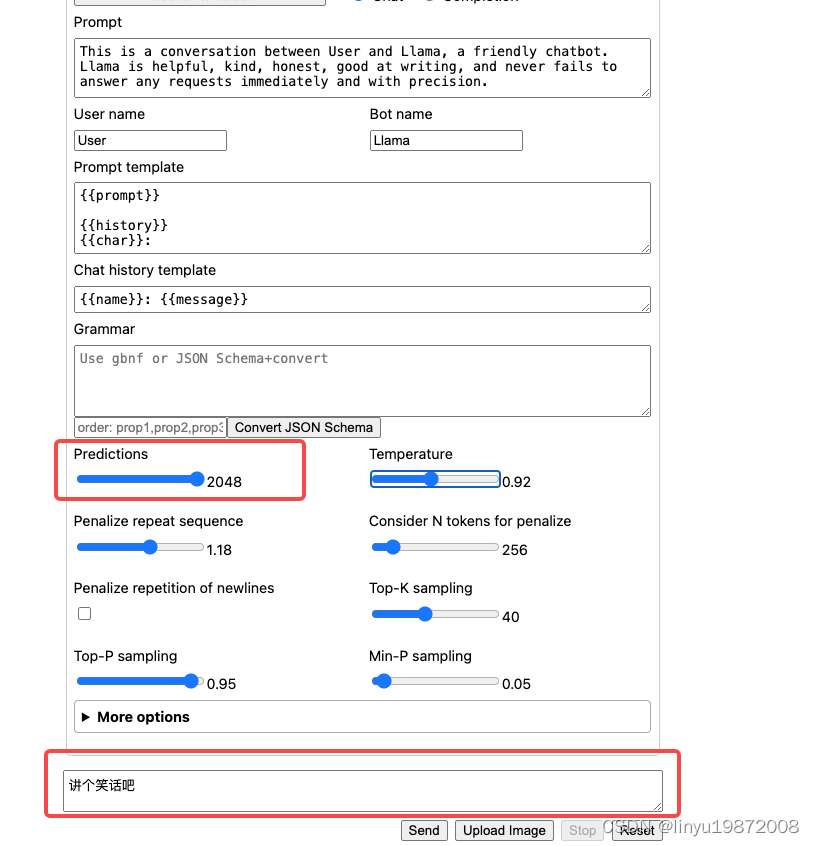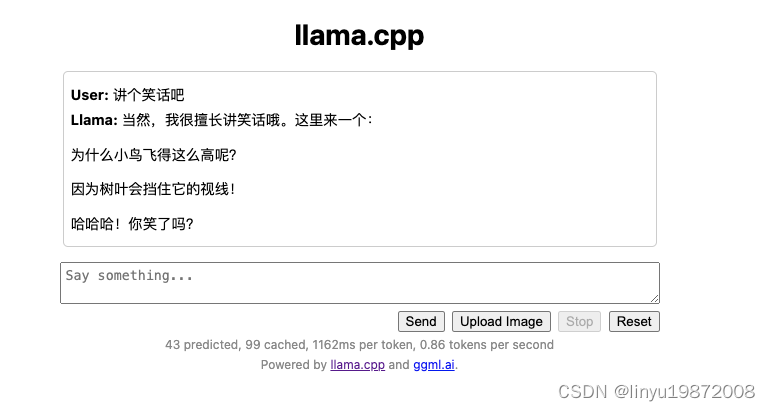您的位置:上海毫米网络优化公司 > 网站优化分享 >
相关推荐recommended
- 04 Python进阶:MySQL-PyMySQL
- 已解决org.springframework.amqp.AmqpIOE
- Python副业技术总结,手把手教你用宝塔面板部署Django程序
- Python 操作 MySQL 的5种方式
- 数学建模--评价类模型
- 【Spring】SpringBoot整合MybatisPlusGern
- ABAP接口部分-Web Service提供者与消费者
- Cause: org.springframework.jdbc.Can
- 什么是栈,如何实现?
- 今日推荐库:@microsoftfetch-event-source
- 【spring】 ApplicationListener的使用及原理简
- 首游南京,AI科技大事件分享:百度智能云宣布国内首家支持Llama3全
- Spring Boot如何彻底解决跨域问题,五种方案来看看吧
- Android Studio安装超详细步骤(包括SDK安装不成功,模拟
- springboot实现黑名单和白名单功能
- Idea搭建springboot基本框架
- RabbitMQ五大常用工作模式
- vue+element+springboot实现多张图片上传
- Docker - 基本概念、与虚拟机的区别、架构、镜像操作、容器操作、
- 从零开始实现C++ TinyWebServer(九)---- 项目知识
- MySQL 自增列解析(Auto
- Rust面试宝典第4题:打家劫舍
- 【算法Hot100系列】旋转图像
- 一文详解SpringBoot 定时任务(cron表达式)
- Ubuntu系统使用Docker本地部署Android模拟器并实现公网
- 【CSDN活动】人工智能:前沿科技中的创业机遇与挑战
- 【Linux】环境下部署Nginx服务 - 二进制部署方式
- 【MySQL】超详细MySQL常用日期格式转换函数、字符串函数、聚合函
- MySQL之窗口函数
- Bilstm双向长短期神经网络多输入单输出回归分析
Llama2模型本地部署(Mac M1 16G)
作者:mmseoamin日期:2024-04-30
环境准备
环境:Mac M1 16G、Conda
Conda创建环境配置
使用Anaconda-Navigator创建python 3.8环境
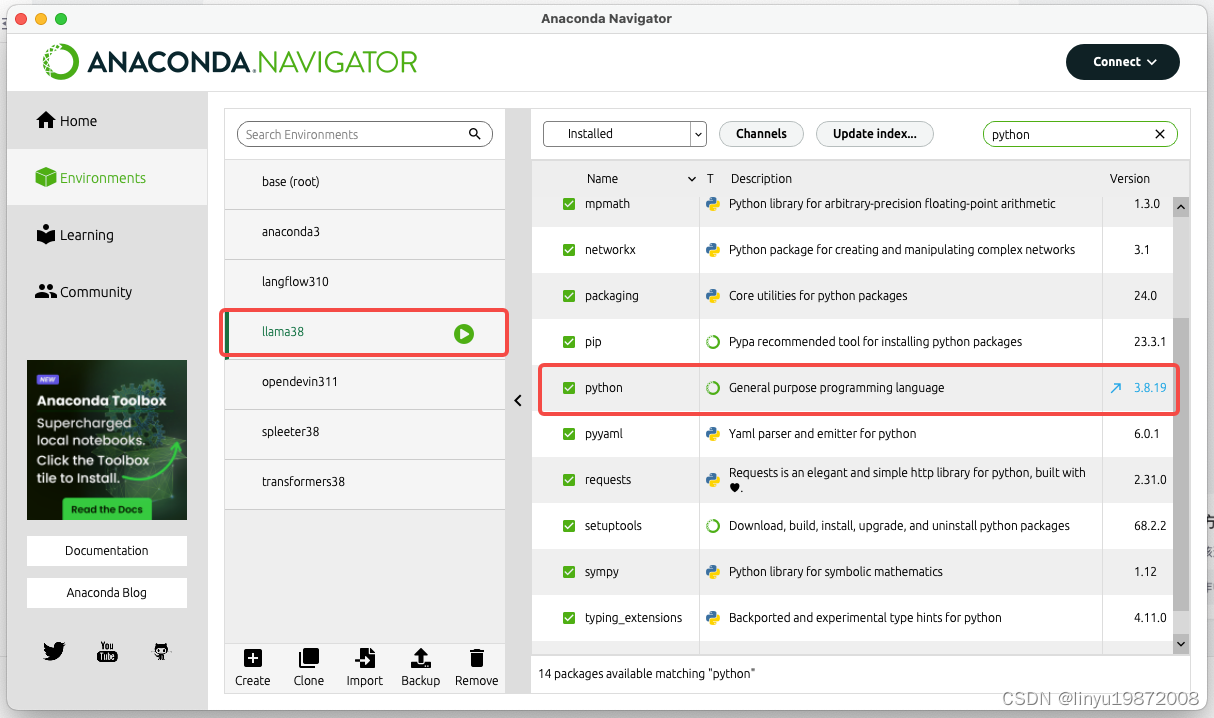
切换到新建的conda环境:
conda activate llama38

llama.cpp
找一个目录,下载llama.cpp
git clone https://github.com/ggerganov/llama.cpp
进入llama.cpp目录
cd llama.cpp
安装依赖环境
pip install -r requirements.txt
编译代码
LLAMA_METAL=1 make
下载中文模型 chinese-alpaca-2-7b-64k-hf,可以去下面的地址查找GitHub - ymcui/Chinese-LLaMA-Alpaca-2: 中文LLaMA-2 & Alpaca-2大模型二期项目 + 64K超长上下文模型 (Chinese LLaMA-2 & Alpaca-2 LLMs with 64K long context models)
我这边选用的7b模型,再大就不好运行起来了
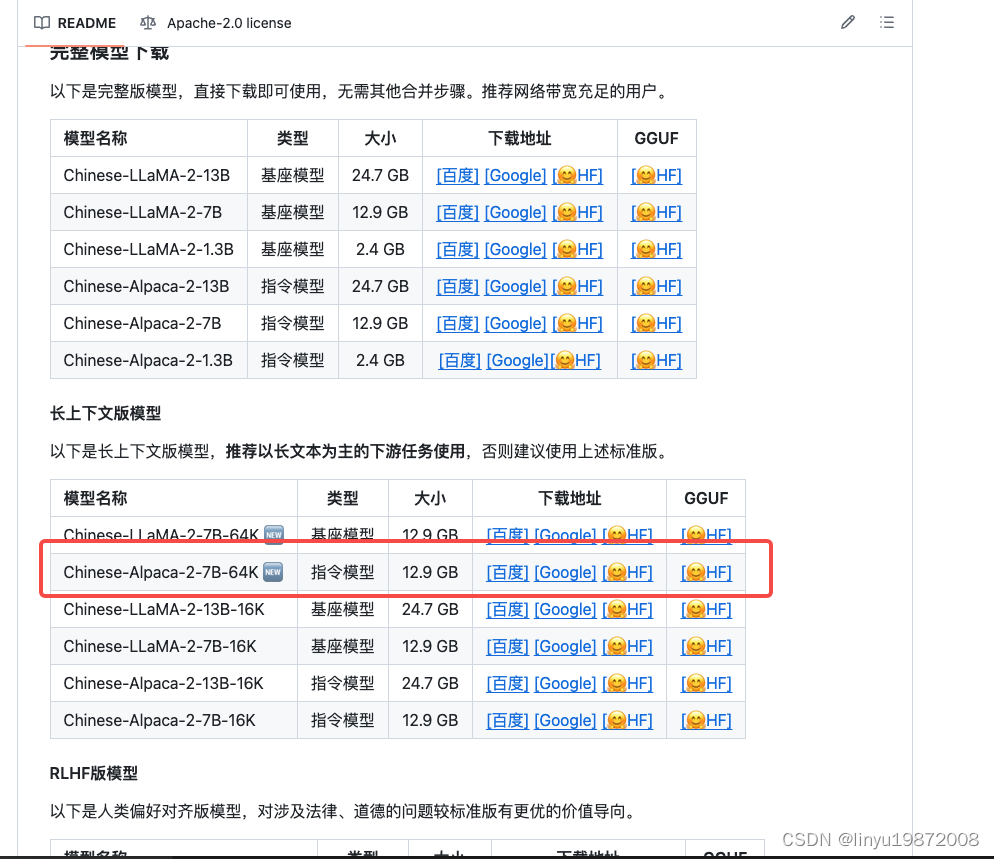
下载后放置在llama.cpp/models目录下

模型转换
python convert.py models/chinese-alpaca-2-7b-64k-hf/
量化模型
./quantize ./models/chinese-alpaca-2-7b-64k-hf/ggml-model-f16.gguf ./models/chinese-alpaca-2-7b-64k-hf/ggml-model-q4_0.gguf q4_0
Server方式启动, host和port可选, 不写则启动127.0.0.1 8080
./server --host 0.0.0.0 --port "$port" -m ./models/chinese-alpaca-2-7b-64k-hf/ggml-model-q4_0.gguf -c 4096 -ngl 1
启动成功直接打开页面,我这边没有指定host和port,http://localhost:8080/
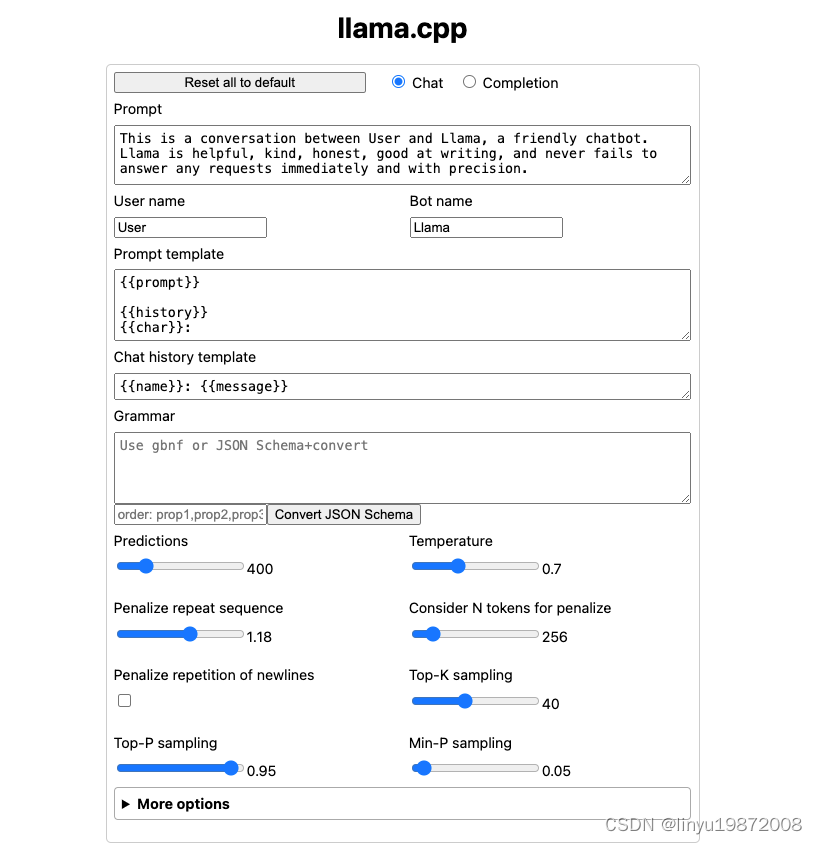
开始对话