您的位置:上海毫米网络优化公司 > 网站优化分享 >
相关推荐recommended
- Nginx命令---关闭nginx
- 大白话,visual studio code配置PHP+解决PHP缺少
- SQLite、MySQL 和 PostgreSQL 数据库速度比较(本
- 使用Navicat导出导出 MySQL 数据库表结构、表数据到Exce
- Gitlab CICD 自动化打包部署前端(vue)项目
- Mysql中 order by 多个字段排序
- Node.js版本升级,修改模块默认的保存位置
- 机器学习在安全领域的应用:从大数据中识别潜在安全威胁
- Python贵州贵阳二手房源爬虫数据可视化分析大屏全屏系统
- Java面试八股文(JVM篇)(❤❤)
- 如何在SpringBoot集成mapstruct实现类型转换?一篇文章
- Go语言面试宝典:50道必会题目与精解
- Spring 家族之 @JsonFormat 与 @DateTimeF
- 1.5MHz,1.2A COT 架构同步降压变换器只要0.16元,型号
- 前端 Vue启动本地(.exe)文件
- 30天拿下Rust之超级好用的“语法糖”
- 个人博客建设必备:精选域名和主机的终极攻略
- Mysql Connectorc++库的下载和使用(Windows)
- 华为ensp中MSTP多网段传输协议(原理及配置命令)
- STM32-SPI通信协议
- 【python】flask各种版本的项目,终端命令运行方式的实现
- AIGC元年大模型发展现状手册
- 【mysql】mysql命令使用大全,你想要的都在这里
- 说一下Spring Security中@PermitAll和@PreA
- 【记录npm镜像设置失效的解决过程】
- 2024年第十七届 认证杯 网络挑战赛 (D题)| AI图片判断 |
- Spring Boot集成百度UidGenerator雪花算法使用以及
- MySQL解决count查询慢而写的分页查询总量缓存器
- IDEA 2024 配置 Maven 创建 Spring Boot 项
- 【MySQL】MySQL数据库主键自增长删除后ID不连续的问题及其解决
【微信小程序】个人信息页面我的页面
作者:mmseoamin日期:2023-11-30
制作个人信息页面/我的页面
hello,小伙伴们大家好,小编是后端开发,没有系统接触过前端学习,最近公司要求开发小程序,斗胆承接,其中有个人信息页面比较常用,现记录下来,供初学者参考,有不符合规范的地方,希望各位大佬包含,评论区指点!废话不多说,直接上代码。
效果图
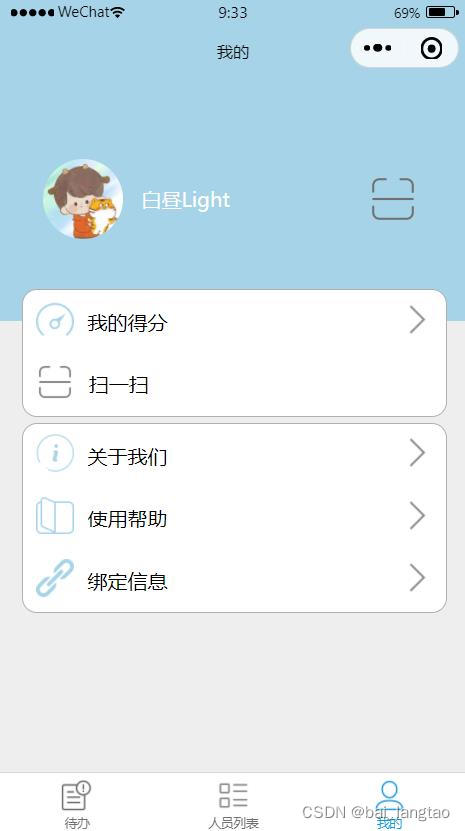
样式使用了flex布局
js文件:my.js
// pages/my/my.js
Page({
/**
* 页面的初始数据
*/
data: {
userInfo: {},
hasUserInfo: false,
canIUse: wx.canIUse('button.open-type.getUserInfo'),
canIUseGetUserProfile: false,
canIUseOpenData: wx.canIUse('open-data.type.userAvatarUrl') && wx.canIUse('open-data.type.userNickName') // 如需尝试获取用户信息可改为false
},
/**
* 生命周期函数--监听页面加载
*/
onLoad() {
if (wx.getUserProfile) {
this.setData({
canIUseGetUserProfile: true
})
}
},
getUserProfile(e) {
// 推荐使用wx.getUserProfile获取用户信息,开发者每次通过该接口获取用户个人信息均需用户确认,开发者妥善保管用户快速填写的头像昵称,避免重复弹窗
wx.getUserProfile({
desc: '展示用户信息', // 声明获取用户个人信息后的用途,后续会展示在弹窗中,请谨慎填写
success: (res) => {
console.log(res)
this.setData({
userInfo: res.userInfo,
hasUserInfo: true
})
}
})
},
getUserInfo(e) {
// 不推荐使用getUserInfo获取用户信息,预计自2021年4月13日起,getUserInfo将不再弹出弹窗,并直接返回匿名的用户个人信息
console.log(e)
this.setData({
userInfo: e.detail.userInfo,
hasUserInfo: true
})
}
})
json文件:my.json
{
"usingComponents": {},
"navigationBarBackgroundColor": "#a7d3e8",
"navigationBarTitleText": "我的"
}
wxml文件:my.wxml
请使用1.4.4及以上版本基础库 {{userInfo.nickName}} 我的得分 扫一扫 关于我们 使用帮助 绑定信息
wxss样式文件:my.wxss
.container{
background-color: #eeeeee;
height : 100vh;
}
.partOne {
display: flex;
justify-content: space-between;
background-color: #a7d3e8;
padding-top: 130rpx;
padding-bottom: 130rpx;
}
.userinfo {
display: flex;
align-items: center;
height: 128rpx;
margin-left: 40rpx;
color: rgb(255, 255, 255);
}
.userinfo-avatar {
overflow: hidden;
width: 128rpx;
height: 128rpx;
margin: 30rpx;
border-radius: 50%;
}
.userinfo-nickname {
height: 128rpx;
}
.partOne .scanicon{
display: flex;
justify-content: flex-end;
align-items: center;
height: 128rpx;
margin-right: 80rpx;
}
.partOne .scanicon image{
width: 80rpx;
height: 80rpx;
}
.partTwo{
height: 200rpx;
width: 90%;
margin-left: 5%;
margin-top: -50rpx;
background-color: #ffffff;
border: 1rpx solid rgb(176, 176, 176);
border-radius: 25rpx;
}
.partTwo .item{
display: flex;
justify-content: space-between;
align-items: center;
height: 100rpx;
}
.partTwo .item .itemname{
display: flex;
justify-content: space-between;
align-items: center;
width: 210rpx;
margin-left: 20rpx;
}
.partTwo .item .itemname image{
width: 60rpx;
height: 60rpx;
}
.partTwo .right{
margin-right: 20rpx;
}
.partTwo .right image{
width: 50rpx;
height: 50rpx;
}
.partTwo .scan{
display: flex;
align-items: center;
height: 100rpx;
}
.partTwo .scan .itemname{
display: flex;
justify-content: space-between;
align-items: center;
width: 180rpx;
margin-left: 20rpx;
}
.partTwo .scan image{
width: 60rpx;
height: 60rpx;
}
.partThree{
height: 300rpx;
width: 90%;
margin-left: 5%;
margin-top: 10rpx;
background-color: #ffffff;
border: 1rpx solid rgb(176, 176, 176);
border-radius: 25rpx;
}
.partThree .item{
display: flex;
justify-content: space-between;
align-items: center;
height: 100rpx;
}
.partThree .item .itemname{
display: flex;
justify-content: space-between;
align-items: center;
width: 210rpx;
margin-left: 20rpx;
}
.partThree .item .itemname image{
width: 60rpx;
height: 60rpx;
}
.partThree .right{
margin-right: 20rpx;
}
.partThree .right image{
width: 50rpx;
height: 50rpx;
}
到这里就结束啦,有需要其他页面的小伙伴可以给小编留言,小编会持续更新微信小程序常用的页面 和 组件,也请给小编一个关注,提前写过各位大佬














